http://www.jianshu.com/p/47a4a7b99364
标题隐含了两个层面的意思,一个是主流,另一个是UI。主流既通用,一些常规的按钮、Switch、进度条等控件都是通用控件,因此本文将其囊括,但一些很炫酷但不通用的控件除外。UI不仅包括控件,还包括效果、动画甚至是一些UI辅助类库等。
网上有不少对开源项目进行整理的文章,以下两个最为知名:
https://github.com/Trinea/android-open-project
囊括了非常多的、各式各样的开源项目,包括但不限于UI、工具类库等。https://github.com/wasabeef/awesome-android-ui
囊括了非常多的、各种类型的UI开源库。
本文的取材大部分来自这两篇文章,在此感谢文章作者的辛勤付出。更要感谢的是那些无私奉献代码的Opener。
既然是整理,那先得有一个分类,分类如下:
按钮
Switch(开关)
编辑框(类EditText)
文本控件(类TextView)
进度条(圈)等展示进度相关
拖动条(类SeekBar)
RatingBar
列表、网格、瀑布流控件
对话框(Dialog、BottomSheet等)
日历、时间选择
分类筛选
角标、徽章
图表
富文本编辑、代码高亮等
图片展示(类ImageView)
标签组控件(类FlowLayout)
App新手引导、高亮
侧边栏索引、固定Header
菜单(类Menu,但不包括侧滑菜单)
通用下拉刷新、加载更多
广告轮播、垂直公告
滑动返回(类SwipeBack)
指示器、Tab
动画相关库
侧滑菜单(类SlidingMenu)
辅助类库
目前想到的通用控件种类就这么多,如有遗漏,欢迎指正哈。
以下是对上述分类的一一展开。我会列出每个分类下的热门开源项目,并适当的给出介绍。这些项目按照我所认为的通用性降序排列,排在越前面的说明通用性、实用性越高,但并不代表star就越多。有些项目有几千个star,效果看起来也很酷,但通用性很差,显得有些鸡肋,就靠后排列了,甚至介绍都免了。
按钮
https://github.com/hoang8f/android-flat-button
很适合做扁平化、纯色的按钮,支持阴影。https://github.com/Bearded-Hen/Android-Bootstrap
BootStrap风格的按钮,做过前端的同学应该都知道。https://github.com/dmytrodanylyk/circular-progress-button
可以显示进度的按钮,适用于点击按钮后执行一个长时间操作,此时可直接在按钮上显示进度。https://github.com/dmytrodanylyk/android-process-button
可以显示进度的按钮。同上。
Switch(开关)
https://github.com/kyleduo/SwitchButton
各式各样风格的Switch,总有一个适合你。https://github.com/Nightonke/JellyToggleButton
带有弹性效果的Switch。
编辑框(类EditText)
https://github.com/rengwuxian/MaterialEditText
Material Design风格的EditText。https://github.com/mabbas007/TagsEditText
以标签形式展示的EditText。https://github.com/g707175425/CloudEditText
以标签形式展示的EditText。https://github.com/vekexasia/android-edittext-validator
带错误校验和提示的EditText。https://github.com/qinci/AndroidEdit
为EditText提供撤销、反撤销功能。
文本控件(类TextView)
https://github.com/Manabu-GT/ExpandableTextView
可折叠的TextView,类似朋友圈查看全文。https://github.com/grantland/android-autofittextview
自适应的TextView,在宽高固定的情况下,文字越多,字体越小。https://github.com/rockerhieu/emojicon
支持emoji表情的TextView。https://github.com/hanks-zyh/HTextView
支持很多文本特效的TextView,很赞。
进度条(圈)等展示进度相关
https://github.com/DreaminginCodeZH/MaterialProgressBar
Material Design风格的ProgressBar,支持多种效果。https://github.com/hongyangAndroid/Android-ProgressBarWidthNumber
鸿洋大牛的作品,值得拥有。https://github.com/lopspower/CircularProgressBar
很实用的进度条,虽然只有一种效果。https://github.com/dinuscxj/LoadingDrawable
各式各样创意、风格奇特的进度条。https://github.com/akexorcist/Android-RoundCornerProgressBar
一个圆乎乎的、多彩的进度条。
拖动条(类SeekBar)
https://github.com/AnderWeb/discreteSeekBar
拖拽时可显示气泡提示的SeekBar。https://github.com/oli107/material-range-bar
Material Design风格的、支持区间选取的SeekBar。
RatingBar
- https://github.com/DreaminginCodeZH/MaterialRatingBar
Material Design风格的RatingBar。
列表、网格、瀑布流控件
RecyclerView
这个就不用解释了,使用请参考Android RecyclerView 使用完全解析 体验艺术般的控件。对于列表、网格的拖拽排序、侧滑删除,推荐使用RecyclerView来做,可参考https://github.com/YoKeyword/ItemTouchHelperDemo。
对话框(Dialog、BottomSheet等)
https://github.com/H07000223/FlycoDialog_Master
一套强大的Dialog集合,提供了类似BottomSheet的效果。https://github.com/afollestad/material-dialogs
功能强大、支持各式各样风格的Dialog。https://github.com/drakeet/MaterialDialog
一套Material Design风格的对话框。https://github.com/orhanobut/dialogplus
实现对话框的另一种选择。
日历、时间选择
https://github.com/philliphsu/BottomSheetPickers
非常不错的日历、时间选择控件。https://github.com/wdullaer/MaterialDateTimePicker
Material Design风格的日历、时间选择器。https://github.com/borax12/MaterialDateRangePicker
效果和MaterialDateTimePicker几乎一样,不知道是不是抄的,提供了日历、时间区间的选择。https://github.com/traex/CalendarListview
基于ListView,效果类似原生Android的日历。https://github.com/square/android-times-square
来自square的日历选择器。
分类筛选
- https://github.com/dongjunkun/DropDownMenu
一个实用的多条件筛选菜单。
角标、徽章
https://github.com/HeZaiJin/SlantedTextView
用TextView实现的标签效果,值得一试。https://github.com/stefanjauker/BadgeView
给特定的View添加角标效果。https://github.com/leolin310148/ShortcutBadger
用来生成带有角标的图标。
图表
https://github.com/xcltapestry/XCL-Charts
支持数十种图表,总有一个适合你。https://github.com/lecho/hellocharts-android
功能强大、支持各式各样的图表控件。https://github.com/PhilJay/MPAndroidChart
强大、易于使用的图表控件。
富文本编辑、代码高亮等
https://github.com/wasabeef/richeditor-android
功能强大的富文本编辑器。https://github.com/mthli/Knife
轻量级的富文本编辑器。https://github.com/Thereisnospon/CodeView
强大的代码高亮控件,支持多种语言。
图片展示(类ImageView)
https://github.com/chrisbanes/PhotoView
强大的、人尽皆知的图片浏览控件。https://github.com/hdodenhof/CircleImageView
用来显示圆角图片的ImageView。https://github.com/siyamed/android-shape-imageview
将图片按照自定义的形状显示。https://github.com/amulyakhare/TextDrawable
以Drawable的形式显示字符,类似平时见到的“字符”头像。https://github.com/chengdazhi/StyleImageView
能实现简单的图像处理的ImageView。
标签组控件(类FlowLayout)
https://github.com/BelooS/ChipsLayoutManager
基于RecyclerView实现的标签控件。https://github.com/hongyangAndroid/FlowLayout
鸿洋大牛的作品,支持单选、多选。
App新手引导、高亮
https://github.com/KeepSafe/TapTargetView
Material Design风格的高亮库。https://github.com/hongyangAndroid/Highlight
一个引导高亮的库,来自鸿洋。https://github.com/jaydenxiao2016/HighLightGuideView
又一个引导高亮库。https://github.com/matrixxun/ProductTour
非常酷的引导页效果。https://github.com/paolorotolo/AppIntro
一个比较炫酷的引导页框架。
侧边栏索引、固定Header
https://github.com/beworker/pinned-section-listview
固定Header的ListView。https://github.com/emilsjolander/StickyListHeaders
老牌的、固定Header的ListView。https://github.com/timehop/sticky-headers-recyclerview
固定Header的RecyclerView。支持横向、纵向。
菜单(类Menu,但不包括侧滑菜单)
https://github.com/futuresimple/android-floating-action-button
大名鼎鼎的fab。https://github.com/ogaclejapan/ArcLayout
弧形菜单,支持多种效果。https://github.com/oguzbilgener/CircularFloatingActionMenu
炫酷的弧形菜单,支持自定义动画。
通用下拉刷新、加载更多
https://github.com/liaohuqiu/android-Ultra-Pull-To-Refresh
廖祜秋大牛的下拉刷新框架,支持对任意View做下拉刷新,也仅限于做下拉刷新。SwipeRefreshLayout
官方的、Material Design风格的下拉刷新框架。https://github.com/chrisbanes/Android-PullToRefresh
老牌的下拉刷新框架,已废弃。那些只能对特定View做下拉刷新、上拉加载的非通用框架就不贴了。
广告轮播、垂直公告
https://github.com/saiwu-bigkoo/Android-ConvenientBanner
基于ViewPager的广告轮播控件,支持循环滚动。https://github.com/sfsheng0322/MarqueeView
基于ViewFlipper的垂直公告控件。
滑动返回(类SwipeBack)
https://github.com/ikew0ng/SwipeBackLayout
老牌的滑动返回框架,需要结合透明主题,Activity不宜过多,否则卡顿严重。https://github.com/YoKeyword/SwipeBackFragment
支持滑动返回的Fragment。https://github.com/XBeats/and_swipeback
另一个滑动返回框架,无需设置透明主题。
指示器、Tab
https://github.com/hackware1993/MagicIndicator
强大、可定制、易扩展的 ViewPager 指示器框架。https://github.com/romandanylyk/PageIndicatorView
支持多种小圈小点的指示器。TabLayout
总所周知的Tab框架,唯一的优势是来自官方。
动画相关库
https://github.com/wasabeef/recyclerview-animators
一系列RecyclerView Item动画合集。https://github.com/nhaarman/ListViewAnimations
一系列ListView Item动画合集。已废弃,推荐使用RecyclerView。https://github.com/daimajia/AndroidViewAnimations
老牌的View动画合集。来自代码家https://github.com/gabrielemariotti/RecyclerViewItemAnimators
又一个ReyclerView Item动画合集。https://github.com/lgvalle/Material-Animations
一系列Material Design风格的动画合集。https://github.com/jfeinstein10/JazzyViewPager
一系列的PageTransformer合集。https://github.com/JakeWharton/NineOldAndroids
动画兼容库,用来在2.3及以下系统上使用属性动画,现已废弃。
侧滑菜单(类SlidingMenu)
DrawerLayout
官方的侧滑菜单,功能强大。https://github.com/daimajia/AndroidSwipeLayout
一般用来实现View内部的侧滑。
辅助类库
ItemTouchHelper
用来实现RecyclerView侧滑删除、拖拽排序的工具类。https://github.com/rubensousa/RecyclerViewSnap
让RecyclerView具备类似ViewPager的效果。ViewDragHelper
处理View拖拽的神器,使用参考Android ViewDragHelper完全解析 自定义ViewGroup神器。Scroller
用于实现View的平滑滚动,使用参考Android Scroller完全解析,关于Scroller你所需知道的一切。
文/hackware(简书作者)
原文链接:http://www.jianshu.com/p/47a4a7b99364
著作权归作者所有,转载请联系作者获得授权,并标注“简书作者”。


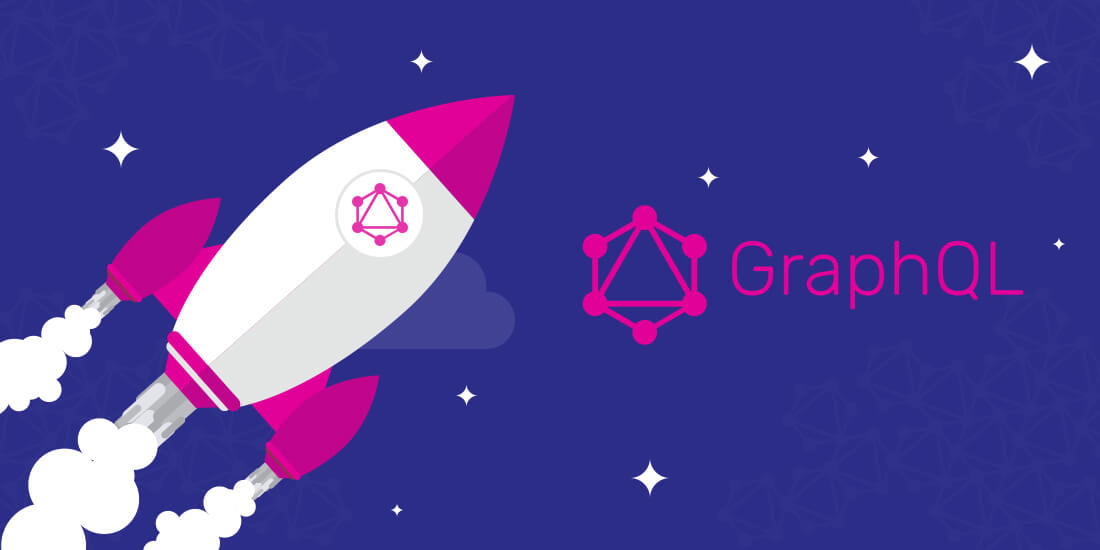
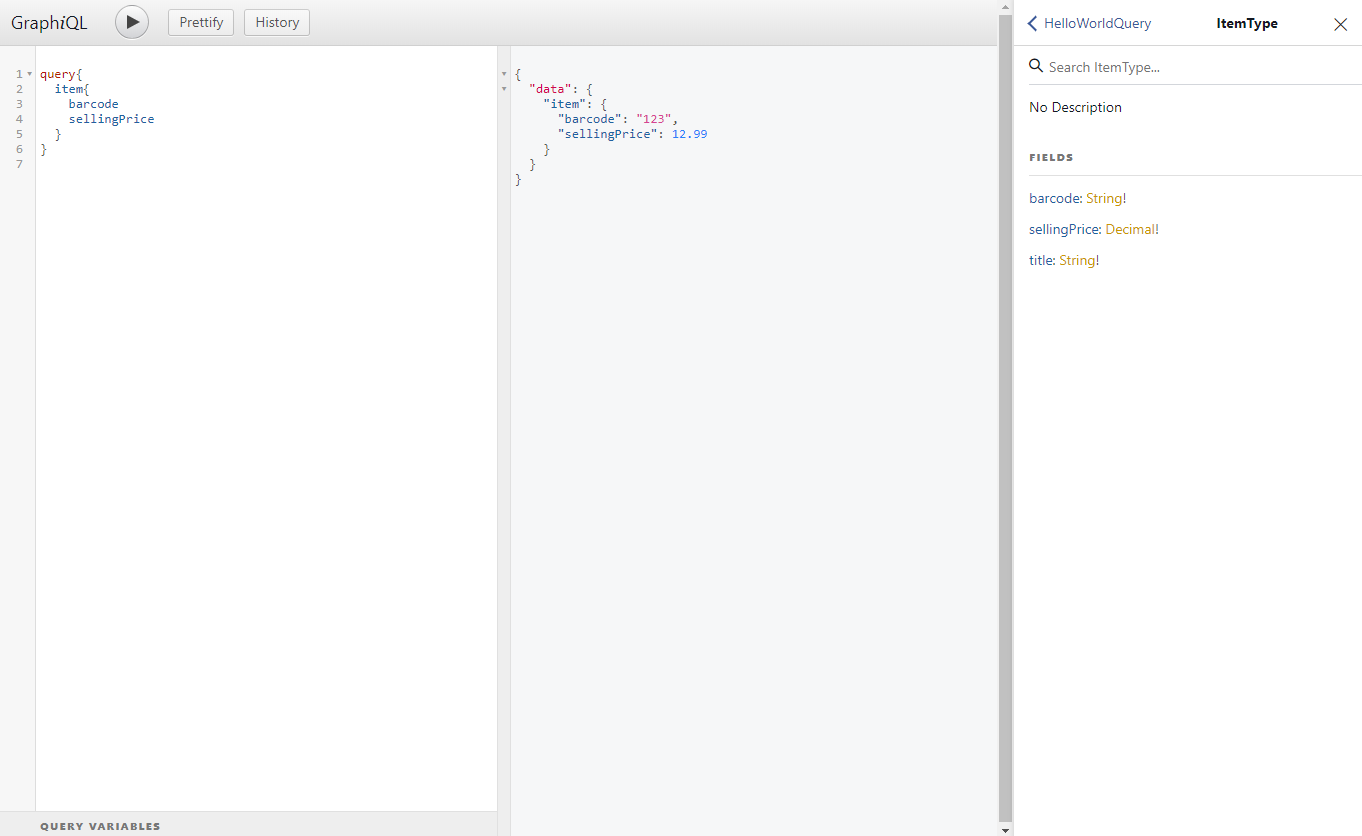
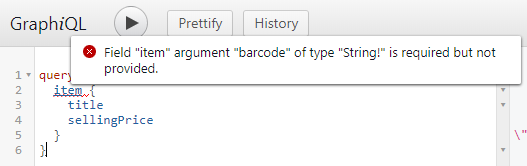
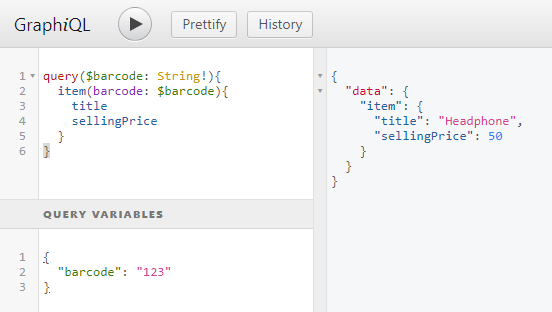
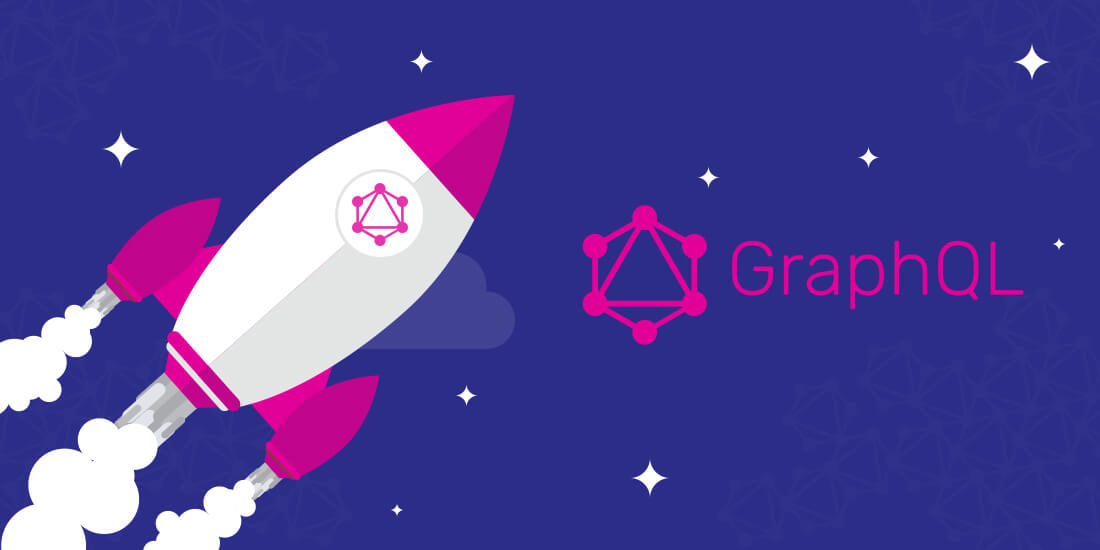
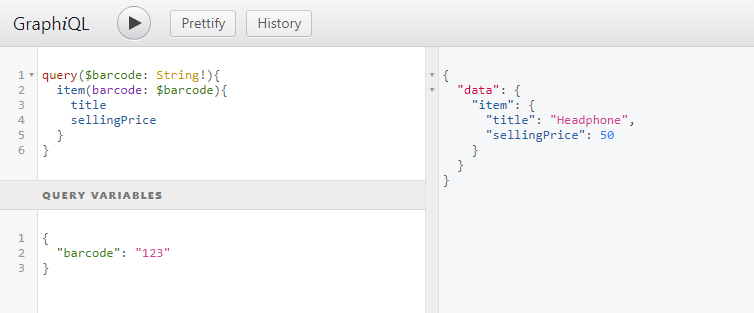
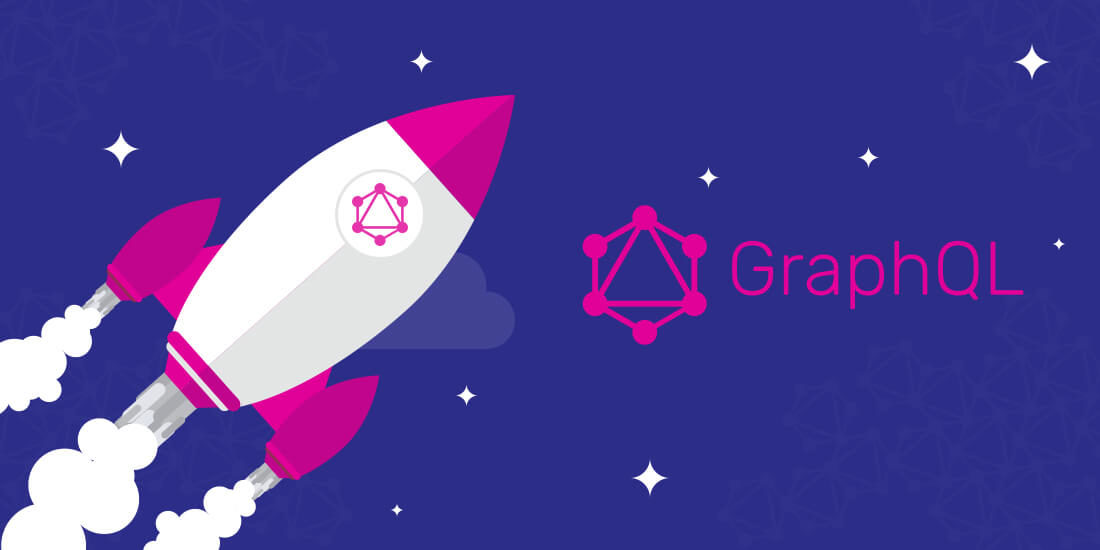
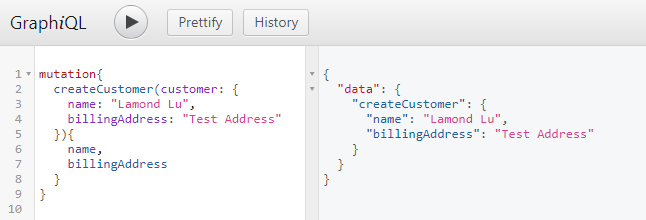
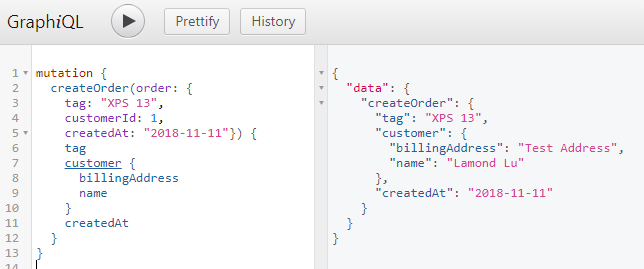
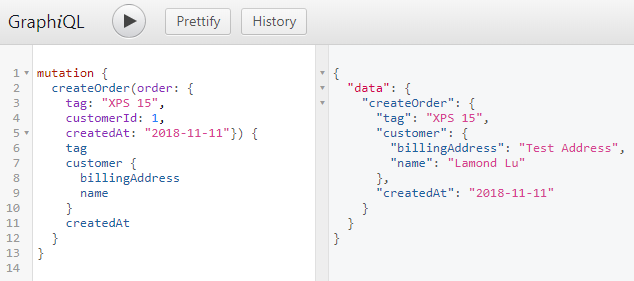
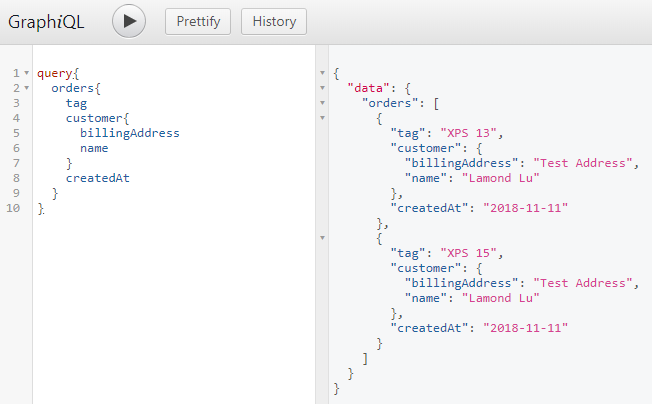
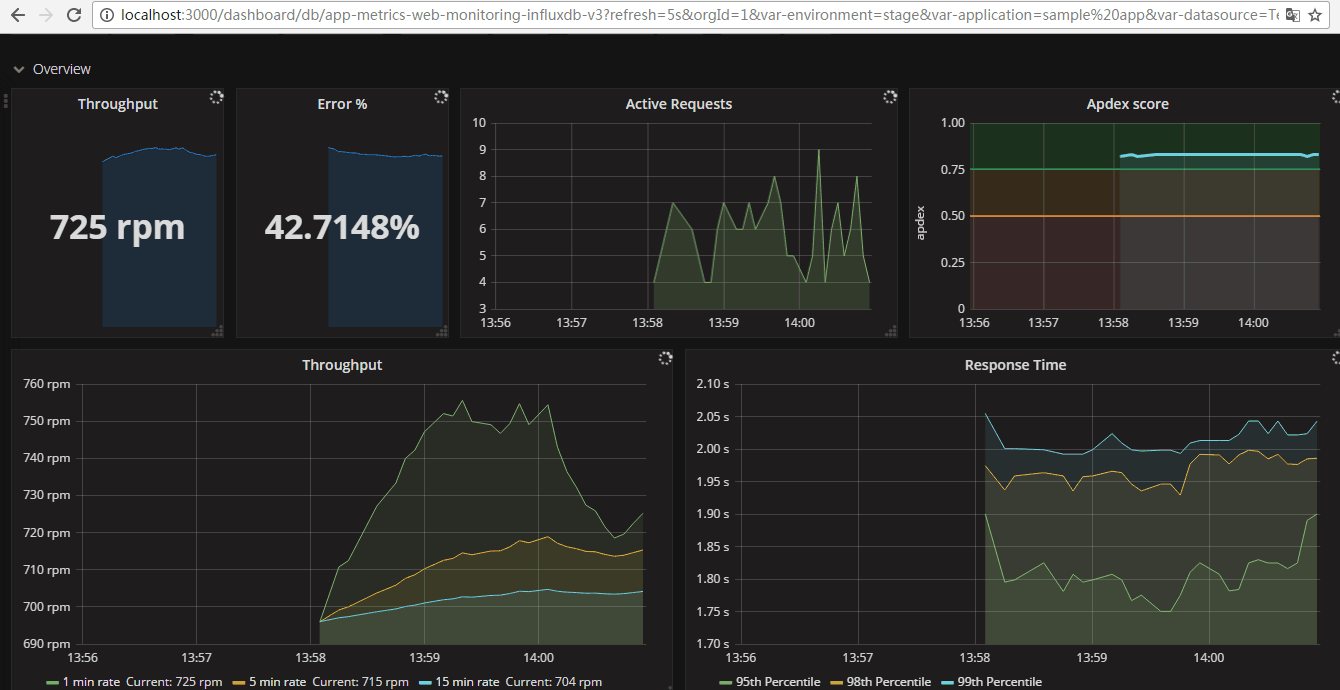




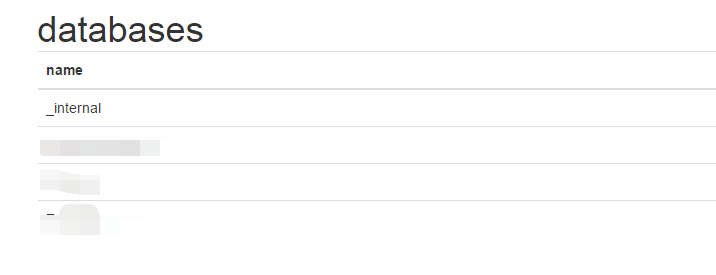



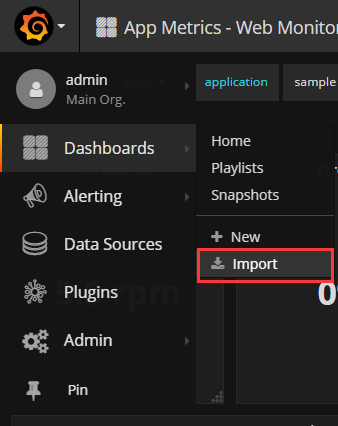


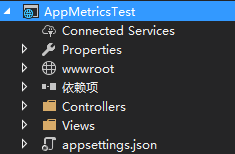



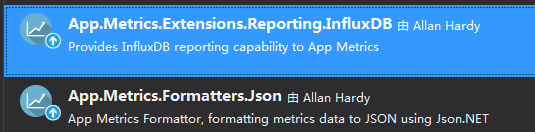 (注:我们这里的数据源是influxDB所以用的这个库,其他的库请搜索其他库的后缀)
(注:我们这里的数据源是influxDB所以用的这个库,其他的库请搜索其他库的后缀)





















